前两篇我们已经讲解了如何对 Live Agent 进行配置。这一章我们将做一个例子来演示以下配置的结果。
首先让我们来检查一下前面生成的代码文件, 命名为 Live Agent.html
<img id="liveagent_button_online_57390000000XZEZ" style="display: none; border: 0px none; cursor: pointer" onclick="liveagent.startChat('57390000000XZEZ')" src="https://testprint2014-developer-edition.ap1.force.com/resource/1463649046000/OnlineChatbutton" /><img id="liveagent_button_offline_57390000000XZEZ" style="display: none; border: 0px none; " src="https://testprint2014-developer-edition.ap1.force.com/resource/1463649035000/OfflineChatbutton" />
<script type="text/javascript">
if (!window._laq) { window._laq = []; }
window._laq.push(function(){liveagent.showWhenOnline('57390000000XZEZ', document.getElementById('liveagent_button_online_57390000000XZEZ'));
liveagent.showWhenOffline('57390000000XZEZ', document.getElementById('liveagent_button_offline_57390000000XZEZ'));
});</script>
<script type='text/javascript' src='https://c.la1t1.salesforceliveagent.com/content/g/js/36.0/deployment.js'></script>
<script type='text/javascript'>
liveagent.init('https://d.la1t1.salesforceliveagent.com/chat', '57290000000XZDu', '00D90000000nhdy');
</script>
接下来创建一个 Console App。
- 单击 Setup, 在 Quick Find 搜索中输入 Apps,单击 Apps。
- 在 Apps 部分单击 New。
选择 Console,单击 Next。
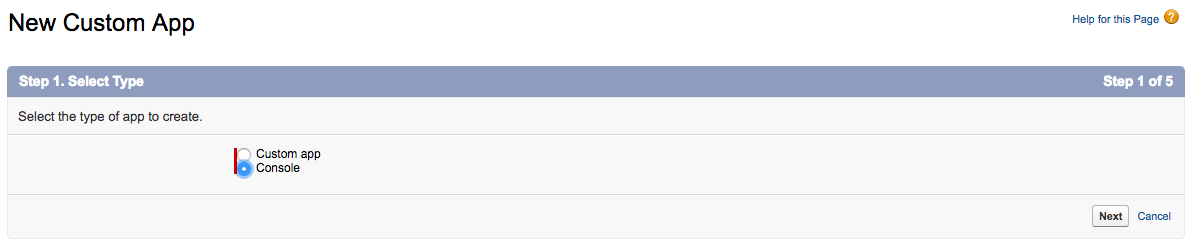
在 App Label 中输入 Live Agent App With WeChat,单击 Next。
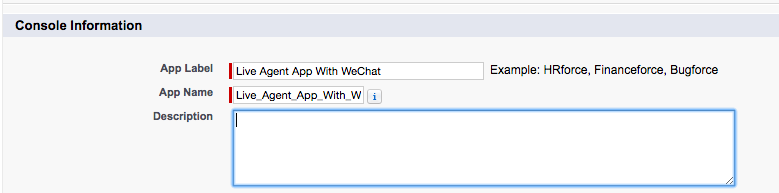
在选择 Console Logo处,默认设置,单击 Next。
- 在选择导航处,默认 Cases,单击 Next。
- 在怎样显示处,默认设置,单击 Next。
选择 Include Live Agent in this App,单击 Next。

分配 Profiles,单击 Save。

选择 Live Agent App With WeChat。单击右下角的 Live Agent, 修改 Offline 到 Online。
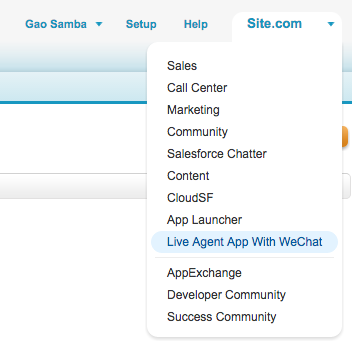
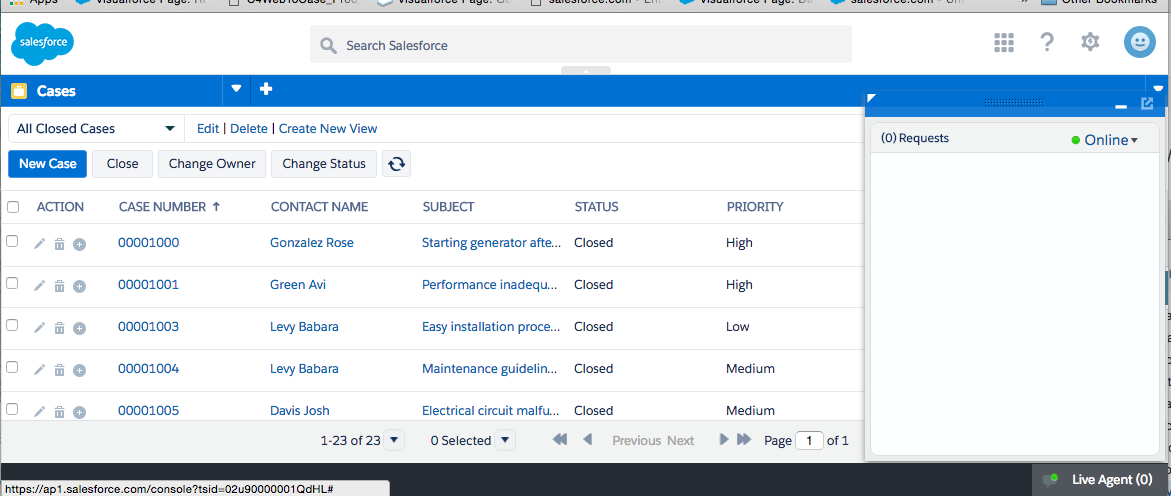
打开 Live Agent.html 页面,单击 Online 图标。
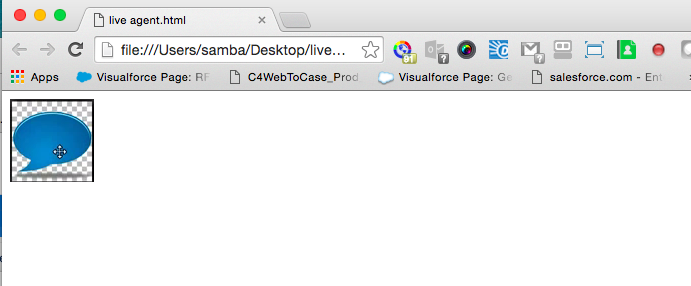
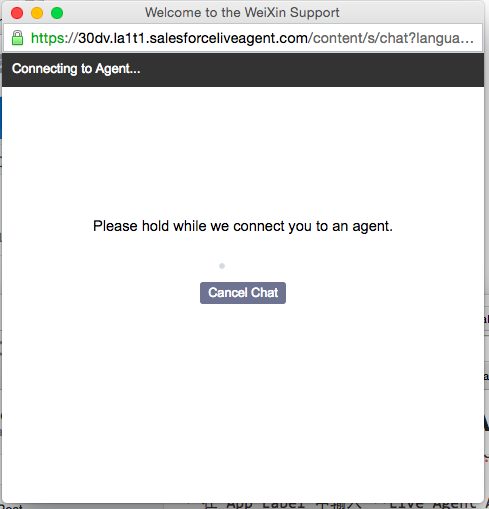
在 Salesforce Console 里将收到一个来访者邀请,单击 Accept 之后将建立通信,可以进行聊天。
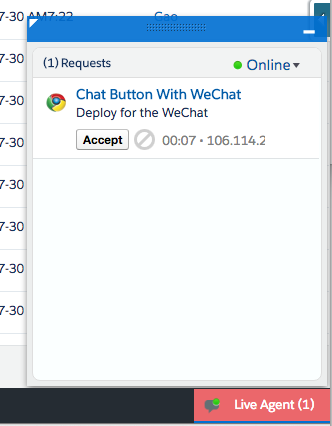
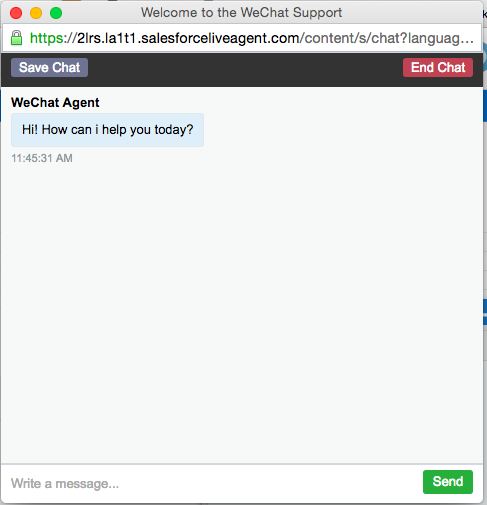
到此,大家应该知道如何对 Live Agent 进行配置和开发。我们这里只是讲解了使用 Live Agent 基本的功能,它还有一些更强大的功能,像 Automated Invitation,如果大家有兴趣的话,可以尝试一下。